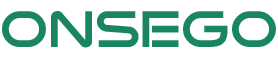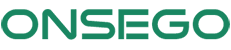If you’re trying to redeem your free GED Ready voucher from Onsego and see an “Incorrect Code” message, don’t worry—it’s a common mistake and easy to fix.
When you receive the “Incorrect Code” message while redeeming a GED Ready voucher from Onsego, it means that you mistakenly pasted the code into the Coupon box instead of the Voucher/Promotion Code box.
You must paste this code into the “Voucher/Promotion Code” box.
This situation usually happens when students are not logged into their GED.com accounts and miss the “Voucher/Promotion Code” field
Here’s what to do:
-
Log in to your GED.com account.
-
Click on the “Study” button.
-
Choose “Practice” and then click “Buy Subject.”
-
You will be redirected to the product page.
-
Look for the link that says “Have a voucher code? Redeem now” and click it.
-
Follow the instructions on the page.
Please remember: if you miss this field and paste the code into the Coupon box, you will get an “Incorrect Code” message.
Your Onsego account also includes a video with step-by-step instructions to help guide you through the process.
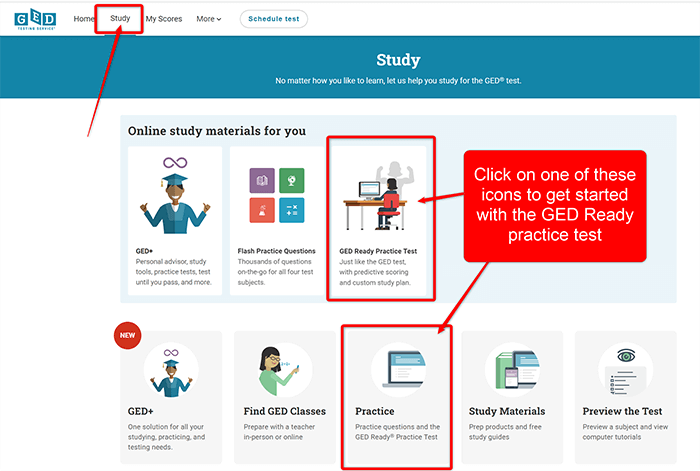
You have to look for the yellow box:

Your Onsego account also includes a video with instructions.