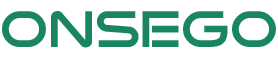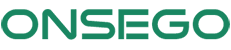Tech Issues
Verification of Student Enrollment
Last Updated: July 21, 2025Sometimes, school administrators need to confirm whether a student is enrolled in Onsego. For privacy reasons, we only provide student attendance information via email, not over the phone. Only authorized school officials will receive this information. Email communication helps us verify the identity of the requestor and ensures we provide the most accurate information. Please...
How to enable dark mode?
Last Updated: July 21, 2025It's easy to switch your Onsego dashboard to dark mode. Here is how it works. Locate the Dark Mode button in the bottom left corner of your screen. Click on it, and the dark theme will be enabled. Once the black theme is set, you can toggle between the black and white page background colors...
How to Activate the TI-30 XS calculator
Last Updated: July 21, 2025You can activate the calculator by simply clicking the blue button located under the title, just like in the image below. Once you do that, the calculator will pop up and you'll be able to use the handler to easily move it around your screen. If you don't see the calculator, please make sure that...
Practice Test marked my answer as incorrect
Last Updated: July 21, 2025From time to time, we get reports from students who say that practice tests don’t record their correct answers. Usually, it happens when a student retakes the test. Most of the time, this results from trying to replicate the correct answers from the previous attempt of taking the practice test. This doesn’t work because Onsego...
Frequent video buffering
Last Updated: July 21, 2025Frequent buffering can occur when the viewer’s Internet bandwidth does not support playback of the selected video quality. Try switching to “Auto” in the quality menu; if it doesn’t solve the problem, then switch to one of the lower-quality options. This image shows the location of the video quality menu.
Why don’t I see a calculator in lessons?
Last Updated: July 21, 2025The TI-30 XS calculator is embedded in all our practice tests but NOT in the lessons and mini-quizzes. You activate the calculator by clicking the blue button under the title, as seen in the image below. Then, the calculator pops up, and you can use the handler for dragging to put the calculator in a...
How do I adjust the volume of a video?
Last Updated: July 21, 2025You can adjust the volume of Onsego videos by clicking on the volume icon as shown below.
How to Clear the Cache and Cookies in Your Web Browser
Last Updated: July 21, 2025Why Clear Cache and Cookies? Clearing the cache and cookies from a web browser is an important first step for almost any troubleshooting for internet browsing. The 'cache' is a tool your internet browser uses to speed up page loading. However, sometimes it can cause a problem when Onsego quizzes are updated, as files saved...
Speed up or slow down video lessons
Last Updated: July 21, 2025You can optimize your learning experience by slowing down or speeding up videos, allowing the ability to catch fine details and consume content faster than ever. To open the speed control menu, tap on the gear icon in the lower right corner of the embedded player. Under the speed menu, you can select different values...
No sound in videos
Last Updated: July 21, 2025If the video plays but there is no sound, please check if the sound is turned up on the Vimeo video player. It might happen that at some point, you turned down the volume on the player, then it will remain at that volume on any Vimeo video you watch. To adjust the volume, click...